If you’ve read my article on what drivers are needed for the HP EliteBook 8440p you understand that I like to keep my computer clean and keep the installed stuff at the minimum.
Well, I got my hands on a Sony VAIO VGN-Z51WG/B or VGN-Z51WG_B if you used the command wmic csproduct get name.
You might remember my post on the older VGN-Z21WN/B which was awful. The VGN-Z51WG/B model is a little bit better with a description on most downloads and everything is available for x64, but still, Sony hasn’t learned that they need to describe what they ask us to install. They will never reach the corporate market if they keep doing like this. They more or less tell you that you have to use their DVD to install Windows (which has everything Preinstalled) and then you need to install the Updates afterwards. In other words, impossible to create a deployment solution for it. But I don’t care, I will install it and figure out what is actually needed rather than just install everything.
Oh and have you wondered how to get into BIOS on a Sony VAIO? On this model it was F2. But some other states F1 or DEL which might apply to other VAIO models.
So what I did was to install from DVD (Windows 7 x64 with SP1) and took it from there to get everything working… From there I had the following in Device Manager not working:
- Standard VGA Graphics Adapter
- Base System Device
- Fingerprint Sensor
- Unknown device
- SDA Standard Compliant SD Host Controller
Then I ran Windows Update (on 2nd Jan 2012, made it reboot 4-5 times) and from there only the following had warning signs:
Windows Update had some Optional Updates:
I installed the Intel one but it didn’t make much difference in Device Manager nor Windows Experience Index which was at 3,4:

Then, I downloaded the following from their website.
- Graphics Driver (Nvidia) 8.16.11.8735. This removed the Warning on “Standard VGA Graphics Adapter” and replaced it with a “NVIDIA GeForce 9300M GS” and Windows Experience Index went up to 4,3. But beware, when I installed it the screen went black so I had to force it off by holding the power button. Sony – Fail! But after reboot it seemed to work.
- Memory Card Reader Writer Driver SD. You have to manually in the Device Manager update the drive. This changed the name in the Device Manager to “Ricoh SD Host Controller” and it worked. What the driver with the same name but CPRM suffix does? No idea and Sony fail to let us know.
- WWAN Driver. Doesn’t seem to solve anything but I suspect the 3G driver is needed
- WWAN Connection Manager. Sure it installed the OneClick Internet application but when started it said “No device found”. When started I ran Update which announced “Update Sony CM 3.0 to 3.2” which I installed but no difference.
It’s quite common that the 3G modem is off by default and you need to install some application to enable it… so I tried: - VAIO Smart Network. For some reason, it doesn’t autostart at reboot so you have to add a shortcut in the Startup folder. However, when it starts it seems to have the same problem as the VGN-Z21WN/B model and that is that is misses the icons:

- Sony Shared Library was installed to get some more sense into the above application. After reboot, give it some time after login to stabilize and and you should see a lot of Qualcomm HS USB getting installed:

And then a new device in Device Manager:

And OneClick Internet can find the device. You should be able to connect but you might need to edit APN Settings before it works:

But still, only a grey screen on above but after another reboot it worked (notice it will minimize to the taskbar after starting by default):

You might not recognize this design of the VAIO Smart Network (this is 3.0.0.09080), but this is because it’s a newer version than the old:
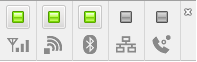
- VAIO Event Service enables the Fn + Function keys for shortcuts. By default, the volume and mute works out-of-the-box on Windows 7 but not the others. It will also show you the volume/brightness etc which is not default in Windows:

Notice that you first need to install the Preinstalled version and then the Updates version (5.0.3.05060). - Memory Card Reader Writer Driver MS is the update to get rid of the last Warning on “Base System Device” and update it to a “Ricoh Memory Stick Host controller”.
- VAIO Peripherals Metadata apparently makes sure that the Devices and Printers folder gives a quick and correct view of devices connected to your computer so installed that also.
- When VAIO Update was installed, it recommended to update the following updates so I suggest to install them aswell:
- Bluetooth Enumeration patch – 2009101501.
- Wireless LAN Driver (Intel) – 13.0.0.107.
Then, not yet confirmed (the user is still testing), it seems like the following is needed:
- Pointing Device Touchpad. Driver for the mousepad is said to be needed because it tends to, after a while of usage, completely error out so you better install that driver to.
- Local Administrative Rights might be needed for the 3G card to work.
- The “SDA Standard Compliant SD Host Controller” not longer showed a yellow warning sign but it still didn’t work. I’ve seen Sony VAIO laptops when this problem comes and go so make sure to install the driver.
Some other random notes:
- Setting Utility Series is needed for the S1, S2 buttons to work but since I don’t use them, I didn’t install them.
- SPIC Driver (Sony Programmable I/O Controller device driver) but have not yet investigated what it’s for.
- SFEP Driver (Sony Firmware Extension Parser driver) but have not yet investigated what it’s for.
- VAIO Control Center seems to make it possible to configure many different settings, but do far I don’t miss anything out-of-the-box on Windows 7.
- VAIO Gate is the “MAC-lookalike” launcher bar at the top of the screen:
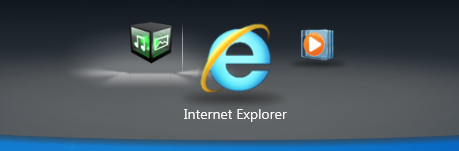



I solved all problems on WGN Vaio Z51
Thanks
Roberto
Thank you for the guide. I had use for it when I wanted to get the memory stick reader working in Windows 8 (Consumer Preview). The guide works as well for Windows 8 (though, I’ve not tested all drivers in your list).
I have an update for the Windows 8 installation. Actually, I couldn’t get the WWAN USB modem to be found using the steps above. This is important for me since I’m using the 3G connection. For some reason I couldn’t power up the device.
This is the updated steps I followed to get up and running. Don’t mind that the pages describe an installation routine for other VAIO models.
1. First go through these installation steps (just the 7 steps):
http://blogs.technet.com/b/teammb/archive/2009/09/23/my-mobile-broadband-card-with-my-sony-vaio-vhn-p19wn-does-not-get-detected-on-windows-7.aspx
Once the steps are complete the driver for the USB modem will be installed, but I still couldn’t get it powered with VAIO Smart Network.
2. To start the device, install this utility:
http://esupport.sony.com/US/perl/swu-download.pl?mdl=VPCZ12HGX&upd_id=5793&os_id=47
After installating, if the connection manager’s firware is set to Verizon, just ignore the activation and change the firmware to Generic (UMTS) and update the APN settings.
Worth mentioning is also that the Firmware extension parser from the TechNet link removes the last unknown device I had.
Thanks! This is great information. I plan to update my Sony Vaios to Windows 8 soon aswell but for now, I run Windows 8 only on my HP EliteBook 8440p.
Hello, it’s me again,
I’ve just installed Windows 8 RTM, and can confirm the steps above works.
For this installation I tried to repeat my last driver installation process, but with corresponding drivers from the used VGN-Z51WG download page. This worked well. Also this time the Smart Network application could power up the 3G modem.
So follow the steps in the link below, but use the corresponding VGN-Z51WG drivers:
http://blogs.technet.com/b/teammb/archive/2009/09/23/my-mobile-broadband-card-with-my-sony-vaio-vhn-p19wn-does-not-get-detected-on-windows-7.aspx
(Note, I couldn’t find the Sony Firmware Extension Parser 8.0, so for the driver I used the link on the TechNet page.)
Thank you for this, really helped me out with getting the goddamn WWAN adapter going on my old VAIO, saved me after 3 hours of failures.
That there was 2 versions of the app listed on the driver site(1), didnt realize one was an update and the other was the actual app. I couldnt tell on first browse, they’re all just scrambled together and the installs are silent so you can not tell if the install was successful of not. Apps that did install created no shortcut and (as you mentioned), did not start up on login.
Thanks man.
(1)https://www.sony.co.uk/electronics/support/laptop-pc-vpc-series/vpcx11s1e?downloads-num=42